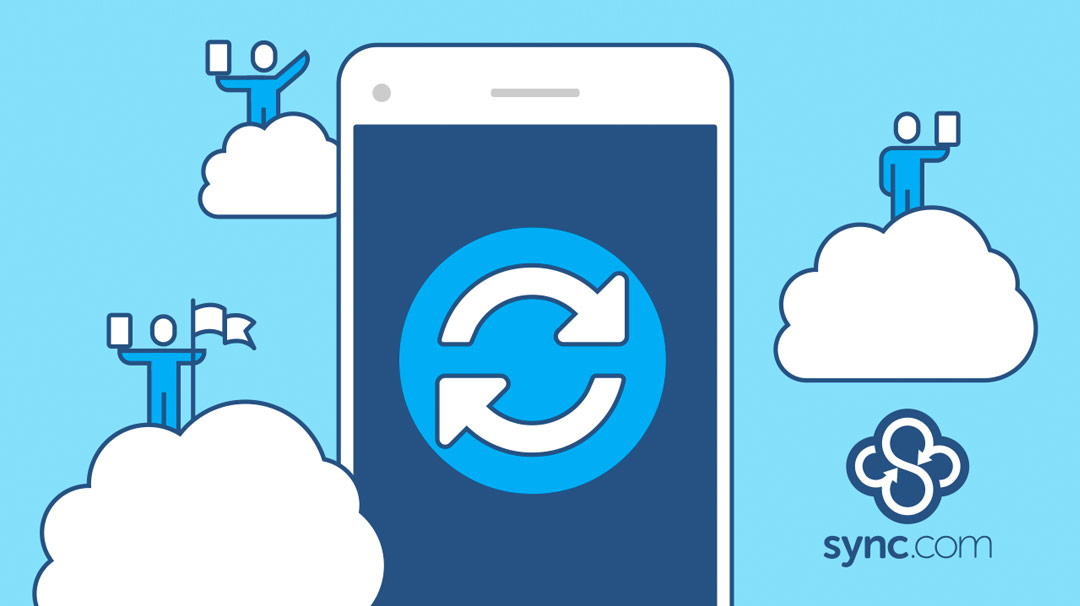Protection Perfection: Keep Your Sync Account Extra Secure
March 22, 2021

Victoria Donovan
Content Specialist at Sync

Your data stored with Sync is safe and secure in the cloud, protected with strong encryption. But how do you protect yourself from the myriad of malicious threats, intentional or otherwise, that may be targeting you directly? From insidious hackers to sophisticated ransomware, the risk of threats is never zero. But fear not! Follow these tips to enhance the security of your computers, mobile devices, and Sync account to maximize your peace of mind.
Lock down your Sync account with a super strong password and 2FA
You know all those website breaches you hear about on the news? Weak passwords and password re-use are the most common attack vectors hackers use to break-in. Therefore, you need to be sure that the password you use to log into your Sync account is unique, strong, and hasn’t been re-used on other websites. It’s never too late to change your password to something stronger.
To further protect your account, in the event your password is compromised from phishing or a breach on another website, you should enable Two Factor Authentication. This extra layer of security will ask you to sign in twice when you access Sync: with a random code (the second factor) and your password. Only you will have the random code, stopping those bad actors in their tracks.
Using a strong password and enabling 2FA can go a long way to securing your accounts online, and to ensure that no one other than you has access to your files. Threats be gone!
Lock your mobile device
The Sync mobile app makes it easy to access your files in Sync from your phone or tablet. But how do you secure the Sync app when you’ve just handed your phone to your niece to play Candy Crush? This is where the PIN lock feature comes in handy. By setting a passcode to access the Sync app, only you will be able to get in. Not your niece, spouse, or border patrol.
Lock your shared computer
If you share your computer with multiple people, whether at work with co-workers or at home with family members, follow these steps to further secure your Sync account from access:
- Disable local password reset so your Sync password cannot be changed by anyone else using your computer.
- Disable single sign-on (SSO) to limit access to your Sync account settings.
It’s important that when you’re sharing computers or devices, that you protect your data from unauthorized access. To err is human, but it’s easy to protect against human error with Sync.
Encrypt your drives
With Sync your files stored in the cloud are always encrypted. But what about all of the files stored locally on your computer’s internal drive? To protect against local access to your data via the computer hardware itself, you can enable full disk encryption. It’s easy to do, works seamlessly with Sync, and is included as a feature on both Windows and Mac.
Control file access when sharing
Saying that it’s important to maintain control over who has access to the documents and files you share is an understatement.
Link sharing permissions
Have you ever attached a file to an email and then wished you could take it all back? When you share files with Sync Links you can take back anything, any time, like it never happened. Set passwords, expiry dates, limit the number of downloads, and in a worst-case scenario, simply revoke access. Never lose control over your files again.
Shared folder permissions
Speaking of taking things back…Team Shared Folders are a great way to give people access to collaborate on your documents and files, but what happens when someone in the group no longer needs access? This is where a feature called remote wipe can help. With remote wipe you can revoke access and delete the files you shared, instantaneously with a single click. Staying in control is easy.
Monitor account activity
With cyber attackers lurking in the shadows and phishers trying to gain access to your account, how do you keep tabs on their whereabouts to get the upper hand? By checking your Events Tab to keep a watchful eye on your Sync account. From log in attempts to file deletions, you have a chronological audit log of all account and file activity available at your fingertips, ensuring that you can verify that you haven’t been breached.
Manage devices
Far too often, devices get lost, and unfortunately, many times that means stolen. So what do you do when that happens? Disable them, of course. If you ever lose a device or suspect that your computer’s been compromised, you can disable Sync on the device, so whomever has found your device cannot access your Sync account.
Worry less
Protecting yourself from the myriad of malicious threats and security risks, whether they’re intentional or accidental, doesn’t have to be difficult or time consuming. By following these steps you’ll be well on your way to reducing the risks to zero. For even more tips on how to keep your Sync account safe follow these extra steps, and maximize your peace of mind knowing that your Sync account is completely safe and secure.