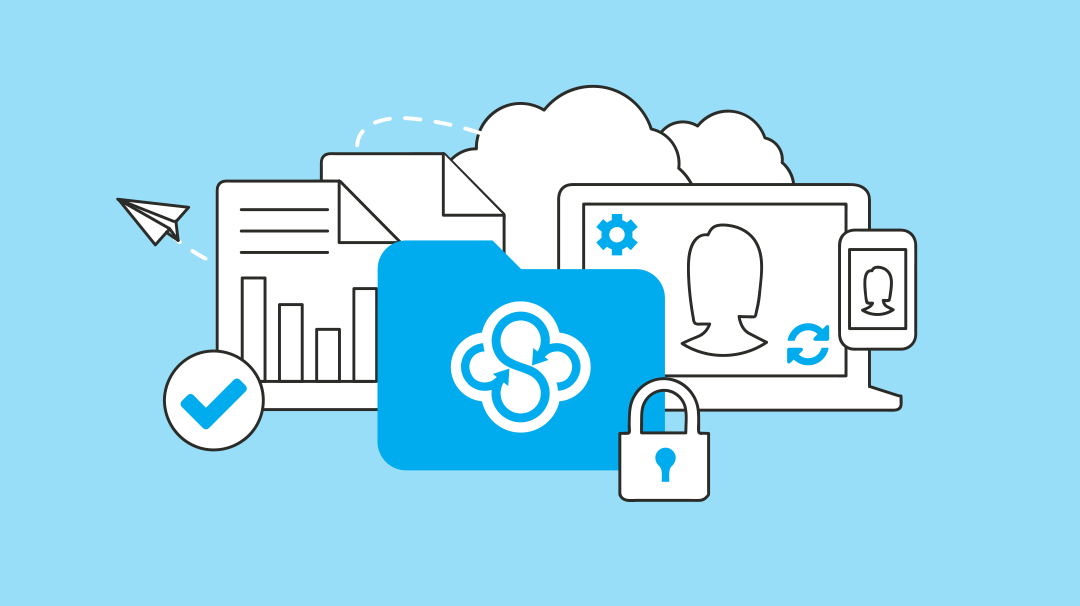Keep your Files Safe with Sync Vault
by Jason on Jun 29, 2016 6:56:53 AM

Have you got files you want backed up to the cloud, but not necessarily synced to all of your other computers and devices? If so you’ll want to check out Sync Vault: your super-safe cloud-only file storage.
What goes in the Vault, stays in the Vault
With Sync Vault you can copy a single file or thousands of files and folders from your computer to the cloud with a single click. And the files you place in the cloud will stay in the cloud (until you choose to restore them back to your computer). No syncing here.
Copy that
Sync Vault is integrated with your Windows or Mac desktop, making it super-easy to use. Simply right-click a file or folder and away you go. Right-click-copy-to-vault works with any file or folder outside your Sync folder, and even works with files on external drives.

You’ll need the latest 1.1.8 series desktop app update to copy-to-vault.
Move it and shake it
Of course if you want to move or copy files from your Sync folder to Sync Vault you can do that too – using the web panel.

Preview and restore
You can quickly access Sync Vault from the web panel or mobile apps, giving you easy access to preview your archived files and restore them back to your computer at any time. And best of all, Sync Vault plays nice with all of Sync’s disaster recovery features, including file revision history and deleted file recovery.

Top 5 reasons to use Sync Vault
- Protect your files from disaster
- Free up space on all your computers and devices
- Archive important documents in a safe place
- Easily copy files from your external drives to the cloud
- Use with upload enabled links to create a file drop in the cloud
Have a look at our Sync Vault step-by-step tutorial to get started.
- September 2025 (3)
- August 2025 (1)
- July 2025 (3)
- June 2025 (1)
- May 2025 (1)
- April 2025 (1)
- February 2025 (2)
- January 2025 (1)
- December 2024 (1)
- November 2024 (2)
- October 2024 (5)
- September 2024 (6)
- August 2024 (3)
- July 2024 (6)
- June 2024 (4)
- May 2024 (4)
- April 2024 (7)
- March 2024 (4)
- February 2024 (5)
- January 2024 (5)
- December 2023 (1)
- November 2023 (3)
- October 2023 (3)
- September 2023 (2)
- August 2023 (5)
- July 2023 (2)
- June 2023 (4)
- May 2023 (2)
- March 2023 (2)
- February 2023 (1)
- January 2023 (3)
- December 2022 (1)
- November 2022 (3)
- October 2022 (2)
- August 2022 (3)
- July 2022 (1)
- June 2022 (1)
- May 2022 (2)
- April 2022 (1)
- March 2022 (2)
- January 2022 (4)
- December 2021 (2)
- October 2021 (3)
- September 2021 (3)
- August 2021 (1)
- July 2021 (5)
- June 2021 (4)
- May 2021 (3)
- April 2021 (4)
- March 2021 (5)
- February 2021 (2)
- January 2021 (5)
- December 2020 (1)
- November 2020 (2)
- September 2020 (1)
- August 2020 (1)
- July 2020 (1)
- May 2020 (1)
- April 2020 (1)
- March 2020 (3)
- February 2020 (1)
- November 2019 (1)
- October 2019 (1)
- August 2019 (1)
- May 2019 (1)
- April 2019 (1)
- February 2019 (1)
- January 2019 (2)
- December 2018 (1)
- October 2018 (2)
- September 2018 (4)
- June 2018 (1)
- May 2018 (1)
- March 2018 (1)
- January 2018 (2)
- December 2017 (2)
- November 2017 (2)
- September 2017 (1)
- August 2017 (2)
- May 2017 (2)
- April 2017 (1)
- January 2017 (2)
- July 2016 (3)
- June 2016 (3)
- February 2016 (1)
- November 2015 (1)
- September 2015 (1)
- August 2015 (4)
- May 2015 (4)
- January 2015 (2)
- October 2014 (1)
- September 2014 (1)
- August 2014 (2)
- July 2014 (5)
- June 2014 (2)
- March 2014 (1)
- December 2013 (1)
- October 2013 (1)
- September 2013 (1)
- July 2013 (4)
- June 2013 (2)
- April 2013 (1)
- February 2013 (1)
- January 2013 (1)
Subscribe by email
You May Also Like
These Related Articles
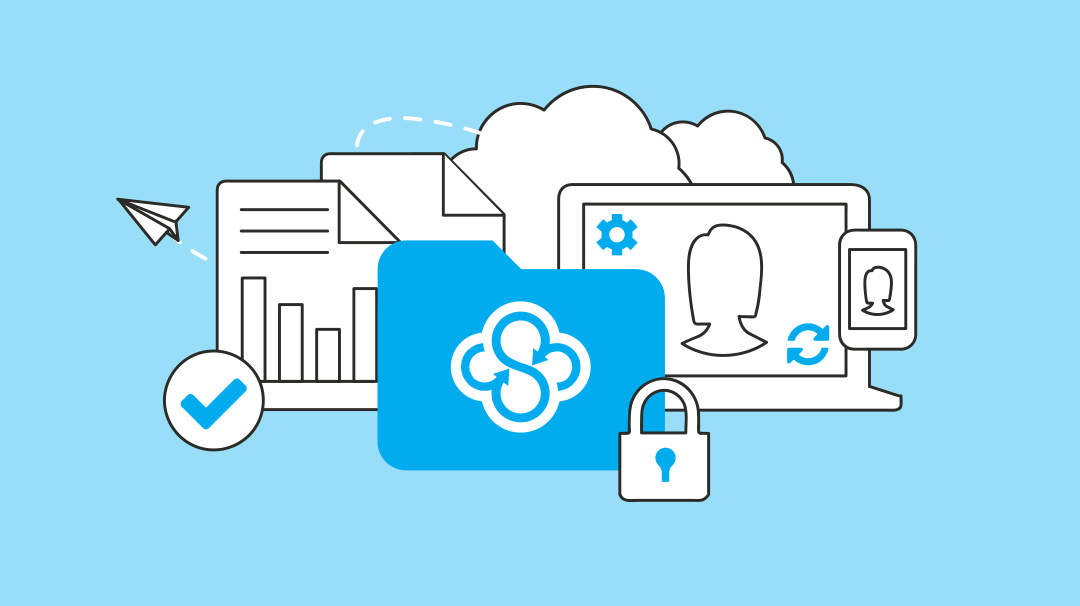
Sync 5.0.2 Windows CloudFiles Beta App Available
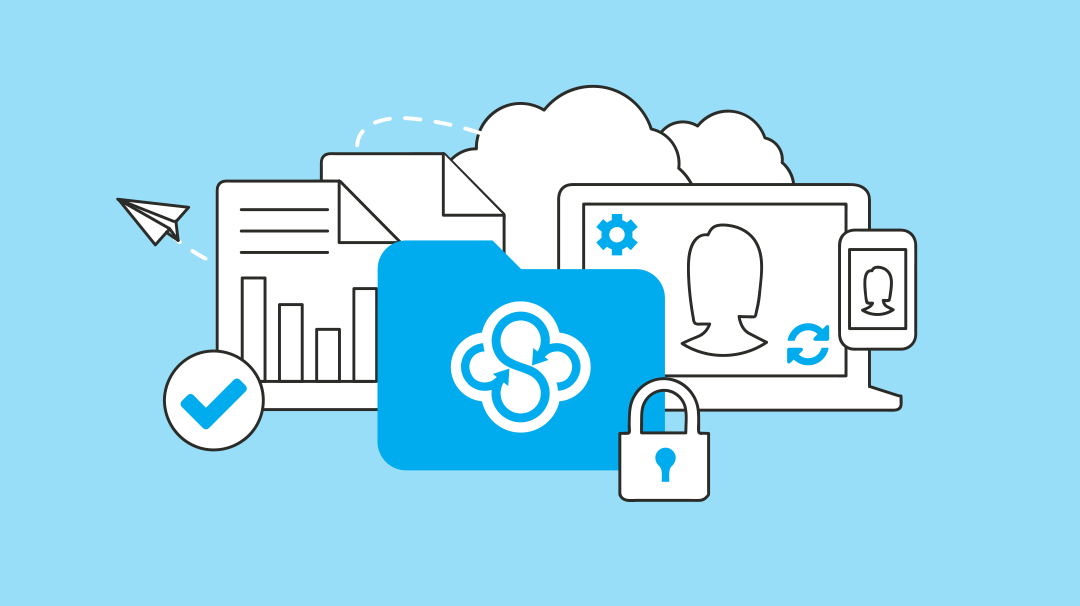
Sync 5.0.20 Desktop Apps Available