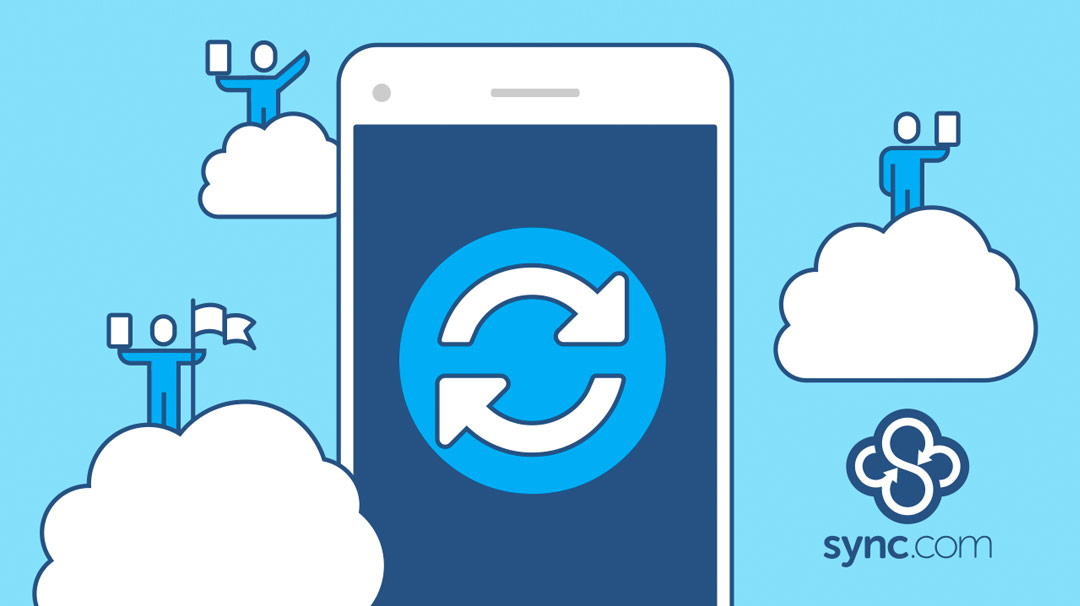Keep your Projects On Track with Team Shared Folders
September 22, 2021

Victoria Donovan
Content Specialist at Sync

Effective collaboration is the magic ingredient that helps teams go from good to great. After all, teamwork makes the dream work, and there’s no shortage of collaboration tools ready to help. From email to Trello to Slack, today’s successful teams are collaborating like never before. But with information scattered across so many productivity apps, how do you keep everyone and everything in sync and on the same page?
Sync Team Shared Folders are the solution: a centralized, secure location to work on all your projects, documents, and files together as a team. Getting your best work done in one place, no matter which tools you use, has never been easier.
What is a Team Shared Folder?
Team Shared Folders are a powerful file collaboration feature that help centralize your data. Your team gets instant access to the same documents, folders, and files, right from their desktop computers, mobile devices, and the web. Therefore, improved collaboration for everyone!
Keep everything organized, all in one place
With so many ways to collaborate, shared files quickly become scattered across apps, computers, emails, and devices. This leads to a data fragmentation mess. You shouldn’t be spending time searching for the latest version of a file. With Sync, you won’t have to.
Team Shared Folders give your team a single place to store and access shared files. In fact, it doesn’t just stop at one folder. By creating Team Folders for different groups, departments, people, or projects, your entire company will be always organized, in sync, and on the same page. Like magic.
Keep projects on track
Unsurprisingly, collaborating on large-scale projects can get complicated. There’s always a massive amount of content being created, updated, and shared by many. How do you keep track of it all?
Team Folders improve collaboration with real-time notifications, version history, and desktop syncing that keep everyone up-to-date. Notifications let your team know whenever a file has been added or updated. Likewise, version history gives your team access to previous versions of every file. And desktop syncing means that your latest work is instantly available on everyone’s computers and devices. Managing the many moving parts of a project is so much easier with Sync.
Easy external collaboration
Have you ever had to collaborate with people outside your organization? Email attachments and all those other tools can be cumbersome. Team Folders offer a powerful solution. It’s incredibly easy to add external collaborators to your team and control their access. Rest easy knowing that your shared documents are safe, secure, and encrypted, even when shared outside your organization.
Security and access controls for better compliance
Lastly, Team Shared Folders make it easy for you to manage access control, both inside and outside your organization. Ensure the right people have access to the right files by applying granular permissions at both the user and folder level. Furthermore, powerful web-based management allows you to:
- Create different Team Folders for different groups, departments, people, or projects
- Grant or revoke access, any time
- Set view-only or view and edit permissions, per user, per folder
- Access shared data directly from your computers, mobile devices, or the web
- Remote wipe data
- Restore deleted files
- Restore previous versions of files
- Monitor all Team Folder activity
For organizations entrusted with important, confidential information, these security features are must-haves to maintain compliance. Thus, your data always stays in your control.
Start collaborating today
Take your team’s collaboration to the next level with Sync Team Shared Folders. The free Sync Starter plan includes basic Team Folder functionality with limited permissions. Comparatively, Sync Pro Solo and Pro Teams customers get unlimited Team Shared Folders with completely granular access controls and permissions. So get your best work and collaboration done together as a team! Visit our knowledge base for step-by-step setup instructions.