Account and billing overview
Sign in to the Sync.com web panel to manage your account settings and billing profile.
In this article:
- Accessing your Sync account settings
- How do I change the email address (username) on my Sync account?
- How do I manage email preferences?
- How do I check my storage space usage?
- How do I upgrade my Sync account to add more space and features?
- How do I renew my Sync account?
- How do I enable or disable auto-renewal?
- How do I update my billing profile (to change address or payment method)?
- How do I view and print my invoices?
- How do I cancel my account?
Accessing your Sync account settings
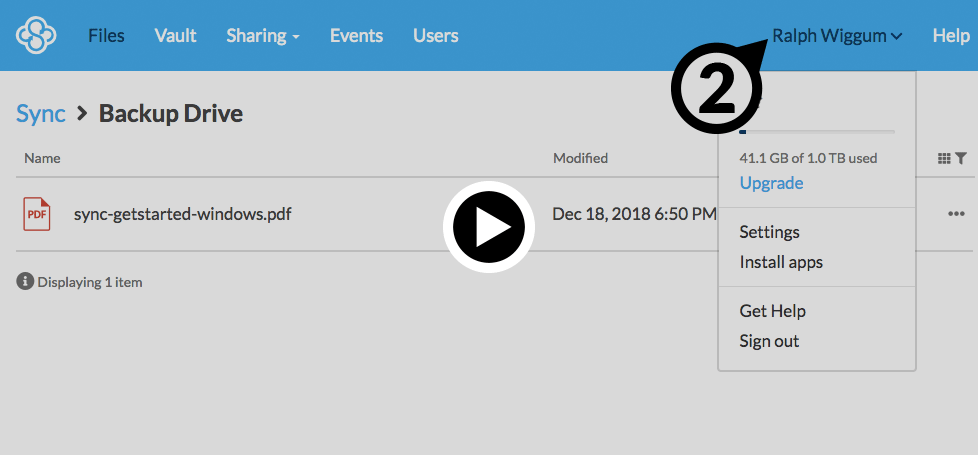
- Sign in to the web panel.
- Click your email address (or display name) on the top right corner of the blue menu bar.
- Select Settings.
How do I change the email address (username) on my Sync account?
Your username for Sync is your email address. If you get a new email address, be sure to update your Sync account. You can also transfer ownership of your Sync account by changing the email address.
To change your email address:
- Sign in to the web panel.
- Click your email address (or display name) on the top right corner of the blue menu bar.
- Select Settings.
- Click Edit beside your current email address.
- Enter a New email address.
- Enter your current Sync account password (to verify that you control the account).
- Click Send verification email.
- A verification email will be sent to the new email address. Click the link in the verification email to complete the process.
I am transferring ownership of my account – what else do I need to do?
To transfer ownership of your account you will need to change the email address as outlined above, as well as update / remove your billing profile, and enable email-based password reset (allowing the new owner to reset the account password easily).
How do I manage email preferences?
You can change your email preferences to opt in or opt out of Sync product notifications, special offers and rewards notifications. At Sync we will never share your email address with third-parties.
To change your email preferences:
- Sign in to the web panel.
- Click your email address (or display name) on the top right corner of the blue menu bar.
- Select Settings.
- Click Edit beside email preferences.
- Change your preferences and click Save settings when complete.
How do I check my storage space usage?
Files in your Sync folder and Vault count towards your storage quota. You can check how much storage space you’re using (and how much is available) from the Sync.com web panel or the apps.
Check your storage space usage from the Sync.com web panel:
- Sign in to the web panel.
- Click your email address (or display name) on the top right corner of the blue menu bar.
- Select Settings.
A chart with a breakdown of your Sync folder, Vault usage and unused space is calculated and displayed.
How do I upgrade my Sync account to add more space and features?
You can upgrade your Sync plan anytime, to add more space and get additional features.
- Upgrading is instant and does not affect your account settings, shared folders or files.
- Additional storage space and features will be available on your account immediately.
- Upgrades are pro-rated – you are always credited back the remaining balance of your current plan, towards the new plan.
- Sync provides a 30-day, full money back guarantee on all new plan upgrades.
To upgrade your account:
- Sign in to the web panel.
- Click your email address (or display name) on the top right corner of the blue menu bar.
- Select Upgrade.
- Choose your upgrade options and click Upgrade now.
- Enter your billing information to complete the upgrade.
How do I renew my Sync account?
Sync will send you an automated account renewal notification email 30-days before your account expires. As such it is important to keep your account email address and billing profile updated. You can also setup auto-renewal.
To renew your account:
- Sign in to the web panel.
- Click your email address (or display name) on the top right corner of the blue menu bar.
- Select Settings.
- Click Renew.
- Enter your billing information to save it.
- Click use new profile.
- Click the Renew Now button.
You will receive an email receipt once the renewal is completed.
What happens if I do not renew?
- Sync provides a 14 day grace period after account expiry, during which you can continue to access your files.
- After the grace period your account will be placed “on hold”.
- Your file data will NOT be deleted, and you will have an additional 90 days to reactivate your account at anytime.
- While your account is on hold we will attempt to contact you periodically, via email.
- After the 14 day grace period, and the 90 day hold period, if you still have not reactivated your account, your file data will be permanently deleted and your account closed.
How do I enable or disable auto-renewal?
Sync subscriptions automatically renew annually. We will send you an account renewal notification email 30-days before your account renewal. You can manage your auto-renewal settings as follows:
- Sign in to the web panel.
- Click your email address (or display name) on the top right corner of the blue menu bar.
- Select Settings.
- Click the Billing tab.
- Click Edit beside auto-renewal.
- Adjust the status and click Save settings when complete.
How do I update my billing profile (to change address or payment method)?
You can update your billing profile as follows:
- Sign in to the web panel.
- Click your email address (or display name) on the top right corner of the blue menu bar.
- Select Settings.
- Click the Billing tab.
- Click Edit beside the current billing profile.
- Enter your new billing information as required.
- Click Save settings to change the settings, or click Remove profile to remove it from the system.
How do I view and print my invoices?
You can view your invoice history, and print any invoice as follows:
- Sign in to the web panel.
- Click your email address (or display name) on the top right corner of the blue menu bar.
- Select Settings.
- Click the Billing tab.
- Beside invoice history click the Invoice ID to view the invoice, or click the print icon to print the invoice.
How do I cancel (close) my account?
If you no longer want to continue using Sync you can cancel anytime from the Sync.com web panel. Closing your account will permanently delete all account data, including all file data stored in the cloud. This action cannot be undone.
- Sign in to the web panel.
- Click your email address (or display name) on the top right corner of the blue menu bar.
- Select Settings.
- Click Delete account beside Close account (at the bottom of the account settings page).
- Confirm your account details and provide a cancellation reason (so we can do better next time).
- Click Submit to permanently close your account.