How to manage shared link permissions
When you share a link to a file or folder you can set access permissions to control who can view the link, and what they can do with the link.
In this article:
- Add passwords to shared links
- Remove a link (to revoke access)
- Set expiration dates on shared links
- Set download limits on shared links
- Disable downloads on shared links (preview only)
- Make links editable (Collaborative Links)
- Monitoring link activity
- Requesting files with links
- Enhanced privacy
Add passwords to shared links
When you add a password to shared link, recipients of the link will be required to enter the password to gain access. To set a link password:
- Sign in to the web panel.
- Click the (ellipsis) icon beside any file to open the file menu.
- Select the Manage link option (or Share as link, if the link has not been created).
- Enter a password in the set password box.
- Click the Save Settings button.
Once saved, you can copy and paste the link into an email, or send it directly through the Sync.com web panel. Don’t forget to let the intended recipient know what the password is.
What do people see when a link is password protected?
Once you have set a password, people trying to access the link will be required to enter the password.
How do I change or remove the password?
You can reset or remove the link password by following the same steps you used to create the password. To remove the password delete the current password and save.
Remove a link (to revoke access)
When you remove a link, the link is immediately disabled. People who try to access a disabled link will get an error message. To remove a link:
- Sign in to the web panel.
- Click the Sharing tab on the top menu bar.
- Select Links.
- Click the (ellipsis) icon beside the link you want to disable.
- Select Delete link.
- Click Delete link to confirm.
Once removed, there is no way to re-enable the link. To share your file or folder again you would have to create a new link.
Set expiration dates on shared links
Sync Pro and Business customers can set an expiration date on shared links. People will only be able to access the link until it expires, otherwise, once expired they will get an error message. To set a link expiry date:
- Sign in to the web panel.
- Click the (ellipsis) icon beside any file to open the file menu.
- Select the Manage link option (or Share as link, if the link has not been created).
- Click the calendar icon beside the Set expiry date box.
- Choose the desired expiry date.
Once you choose the date you can also adjust the time, which is your local time. - Click the Save Settings button.
Once saved, you can copy and paste the link into an email, or send it directly through the Sync.com web panel.
You can re-activate an expired link by modifying the expiry date.
How do I change or remove the expiry date?
You can modify the expiry date by following the same steps you used to set the expiry date. To remove the expiry date click the Clear option when choosing the date.
Set download limits on shared links
Sync Pro and Business customers can limit the number of times a linked file can be downloaded. Once the limit has been reached, people who try to access the link will get an error message.
This permission can be set on files only (not folders). To set a link download limit:
- Sign in to the web panel.
- Click the (ellipsis) icon beside any file to open the file menu.
- Select the Manage link option (or Share as link, if the link has not been created).
- Click the Link settings button.
- Enter a download limit in the set download limit box. Leave blank for unlimited.
- Click the Save Settings button.
Once saved, you can copy and paste the link into an email, or send it directly through the Sync.com web panel.
How do I change the download limit?
You can modify the download limit by following the same steps you used to set the download limit.
Disable downloads on shared links (preview only)
Sync Pro and Business customers can disable downloads on shared links. If the file is previewable, recipients can view the linked document, but cannot physically download it to their computer or mobile device through Sync.
- Sign in to the web panel.
- Click the (ellipsis) icon beside any file to open the file menu.
- Select the Manage link option (or Share as link, if the link has not been created).
- Click the Link settings button.
- Select View only (no download) beside Preview permissions (this option is only available on supported file types).
- Click the Save Settings button.
Once saved, you can copy and paste the link into an email, or send it directly through the Sync.com web panel. The recipient will be able to view the document, but not download it.
Make links editable (Collaborative Links)
Sync Pro customers can enable edit permissions on shared links to Microsoft Word, Excel, and Powerpoint documents. With edit permissions enabled link recipients will be able to edit the document directly from their web-browser, while accessing the link.
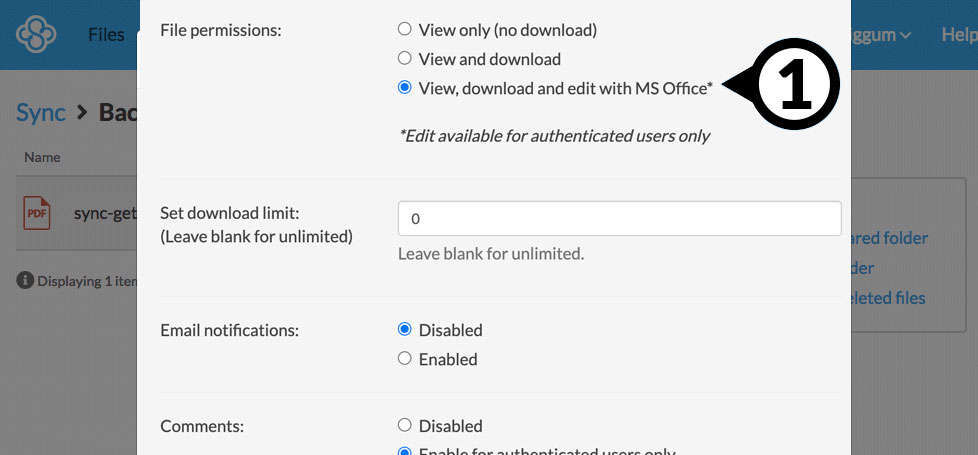
- Sign in to the web panel.
- Click the (ellipsis) icon beside any Microsoft Word, Excel, or Powerpoint file to open the file menu.
- Select the Manage link option (or Share as link, if the link has not been created).
- Click the Link settings button.
- Select View, download and edit with MS Office beside File permissions (this option is only present if the file is not in a shared folder) .
- If your link is to a folder, you’ll need to enable Upload Permissions: Enabled (Show files in folder) first.
- Click the Save Settings button.
Once saved, you can copy and paste the link into an email, or send it directly through the Sync.com web panel. Recipients will be able to edit the document, by clicking the Edit in Office menu option.
Note: Editors will be prompted to sign in or create a free Sync account to edit. This ensures all edits are tracked in version history.
Monitoring link activity
Sync Pro and Business customers can enable email notifications on link activity. When enabled, you will get an email notification whenever a link is downloaded or viewed. Link activity is also logged in the Sync.com web panel Events tab.
To enable link activity email notifications:
- Sign in to the web panel.
- Click the (ellipsis) icon beside any file to open the file menu.
- Select the Manage link option (or Share as link, if the link has not been created).
- Click the Link settings button.
- Select Enabled beside Email notifications.
- Click the Save Settings button.
To view link activity in the events log:
- Sign in to the web panel.
- Click the Events tab on the top menu bar.
The events tab lists all activity on your account. Links view events include the date and time the link was downloaded or viewed, and the IP address of the computer accessing the link.
Requesting files with links
Sync Pro and Business customers can enable file uploads on links. The people you request files from can upload directly to a folder you link to, using a web browser (no Sync account required). This allows people to send you files easily.
See the how do I request files with links article for more details.
Enhanced privacy
Enhanced privacy enables end-to-end encryption on shared links.
With enhanced privacy disabled links are encrypted in transit with SSL, which provides the highest level of compatibility in terms of web browser support, while still being encrypted and secure.
With enhanced privacy enabled links are encrypted with SSL, and additionally with a layer of end-to-end encryption. This provides more privacy, at the cost of reduced web browser functionality, and file size support. Safari mobile, older web browsers and files larger than 500 MB are not fully supported with enhanced privacy enabled. Recipients of links using an unsupported web browser will get an error message when trying to access enhanced privacy enabled links, and will not be able to download folders as Zip.
Sync provides an enhanced privacy option to ensure that you can enable end-to-end encryption on links when you need to, or use standard encryption for accessibility.