How can I remove ‘conflict’ files from the Sync folder?
If changes within your account have created a group of conflict files inside your Sync folder, you can delete them in bulk by doing the following:
Windows:
1. Open the ‘Sync’ folder on your computer
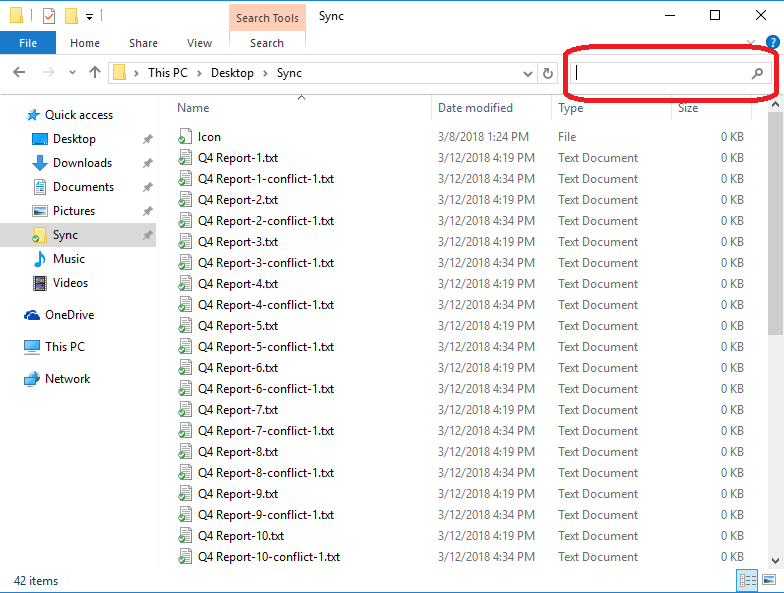
2. Search for “-conflict” in the search bar in the top right
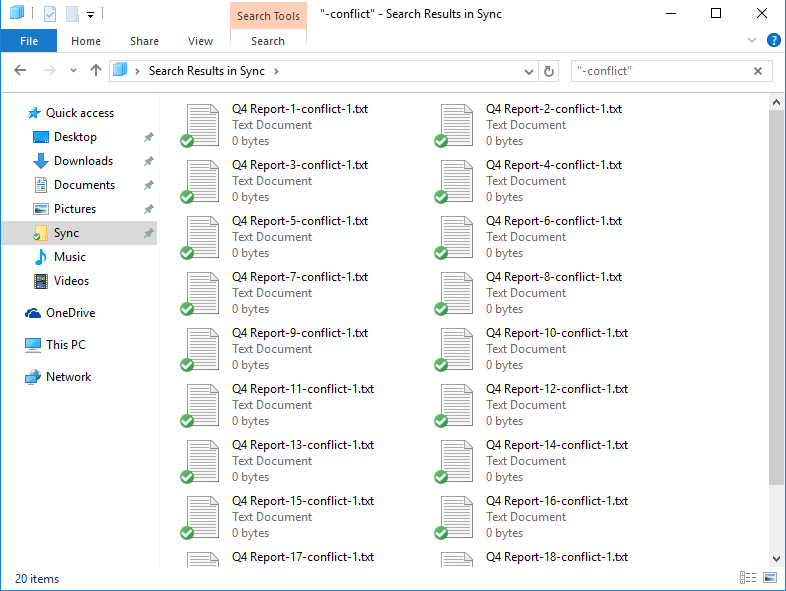
3. Click ‘Home’ in the top left
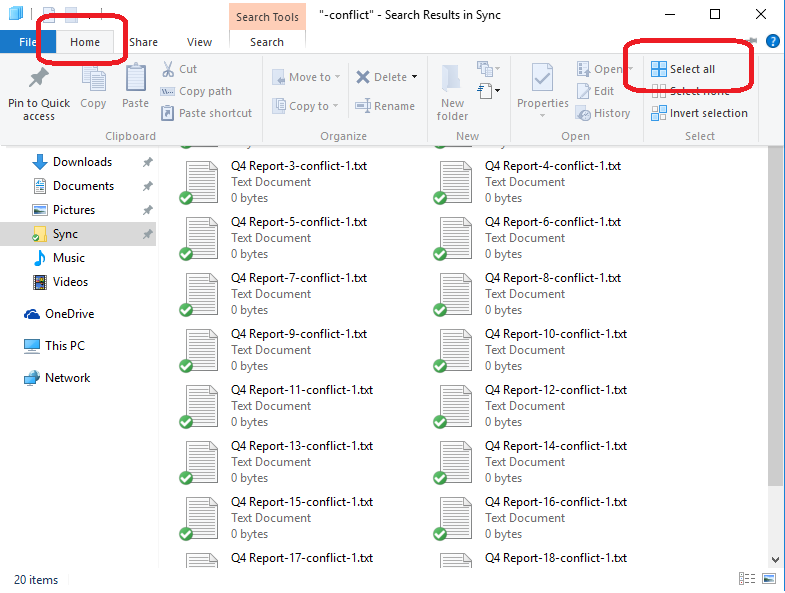
4. Click ‘Select All’ in the top right of the ‘Home’ menu
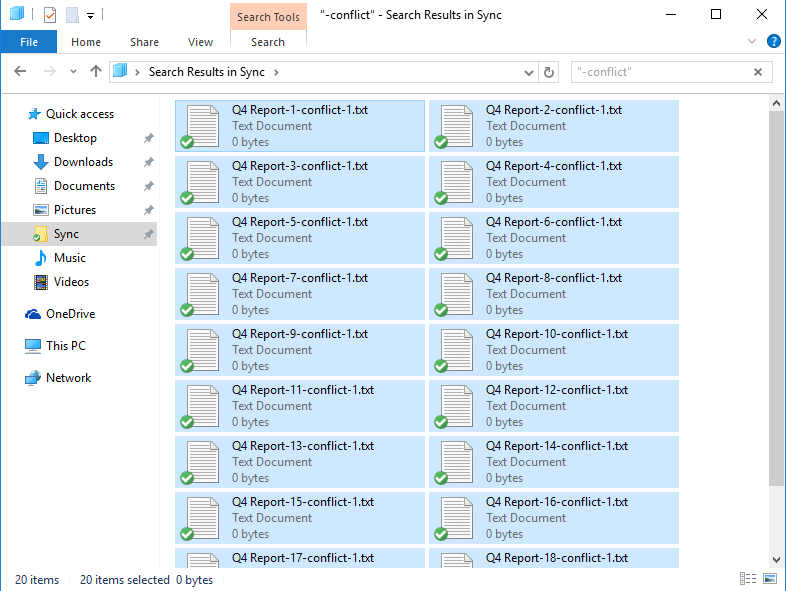
5. Right-click one of the selected files
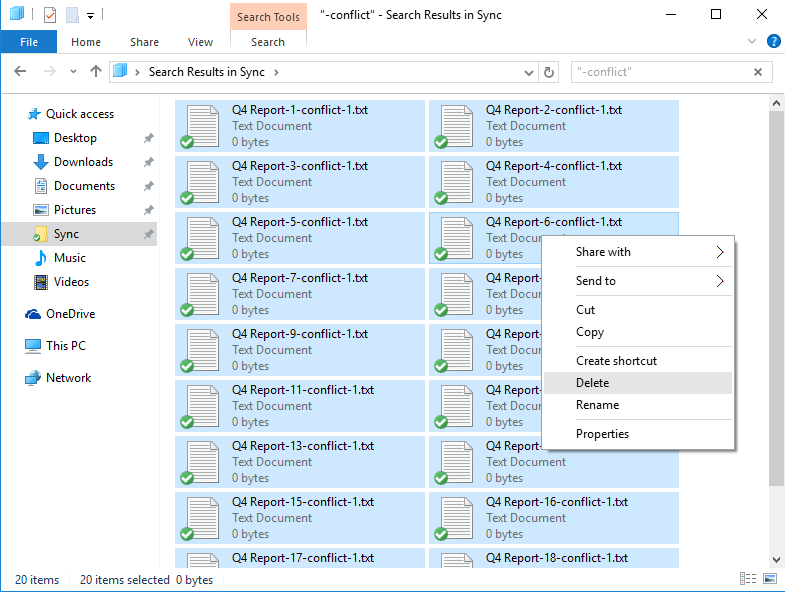
6. Choose ‘Delete’ from the pop-up menu
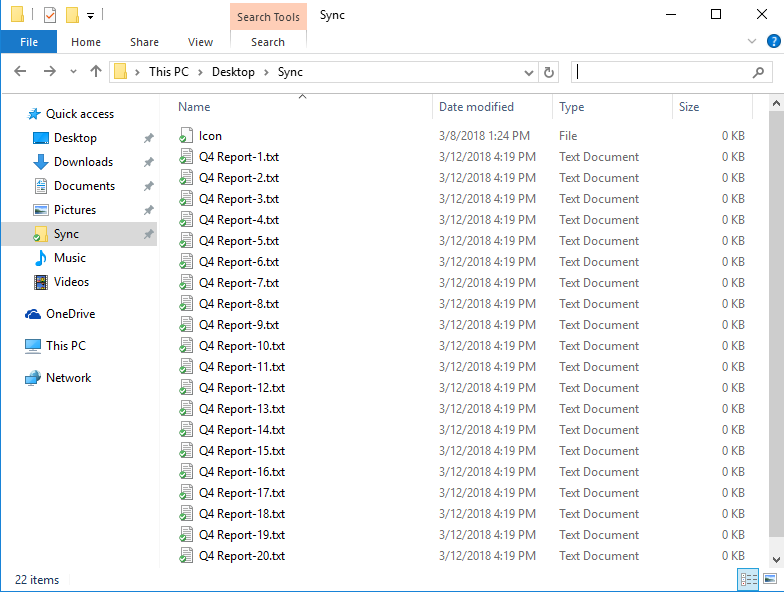
The conflict files inside of the Sync folder will then be deleted.
Mac:
1. Open the ‘Sync’ folder on your computer
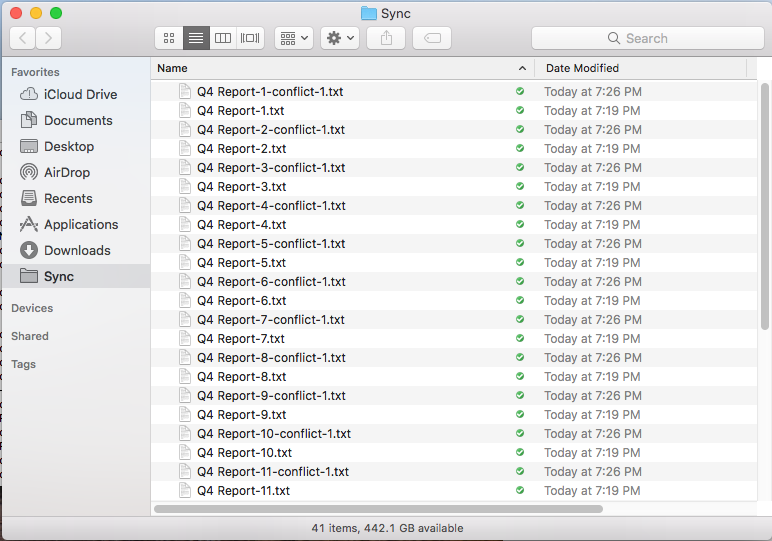
2. Enter ‘-conflict’ in the top right search bar of the Finder
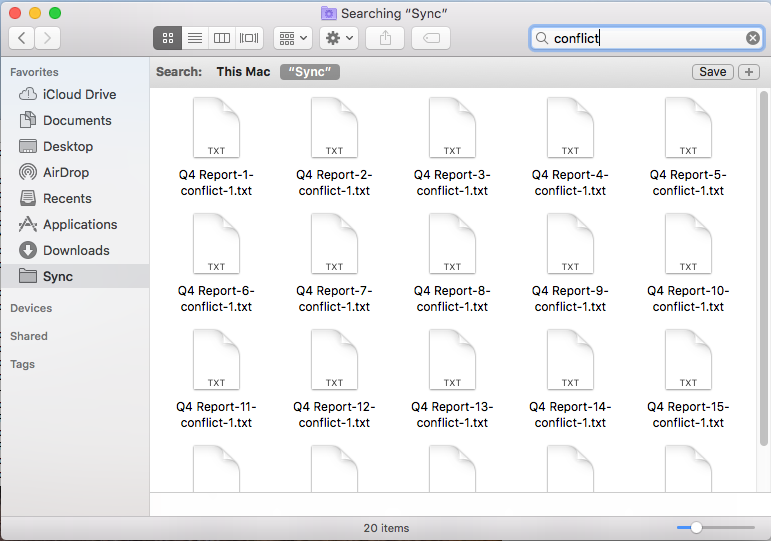
3. Select ‘Edit’ from the Menu Bar and click ‘Select All’ from the context menu
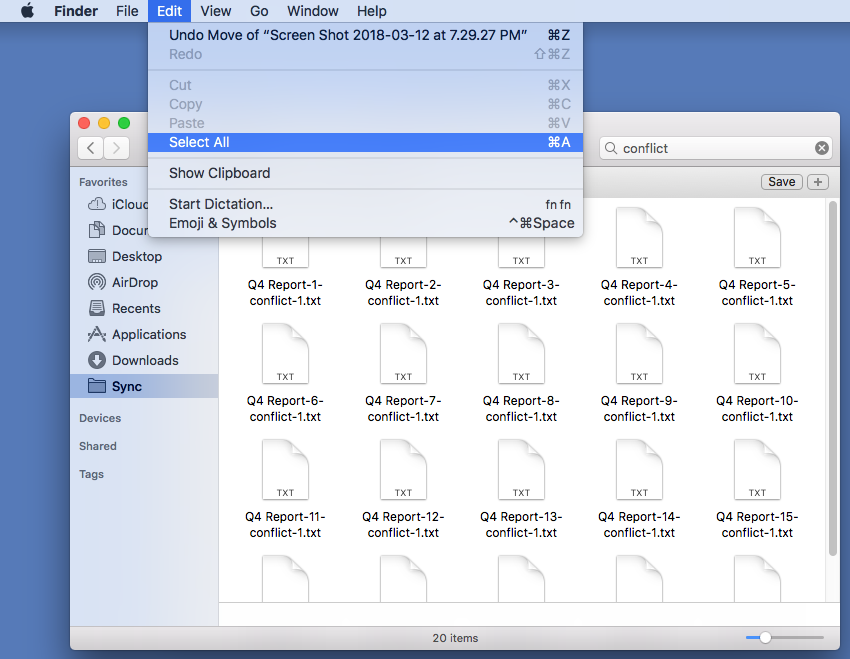
4. Drag and drop the selected files into the Trash
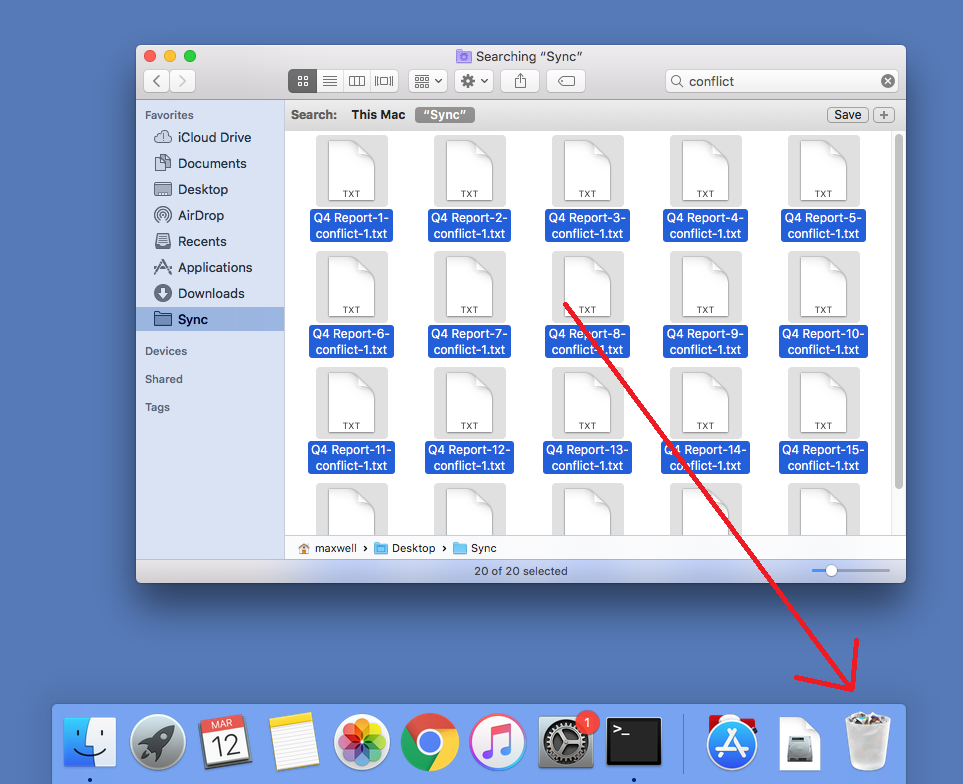
The conflict files inside of the Sync folder will then be deleted.