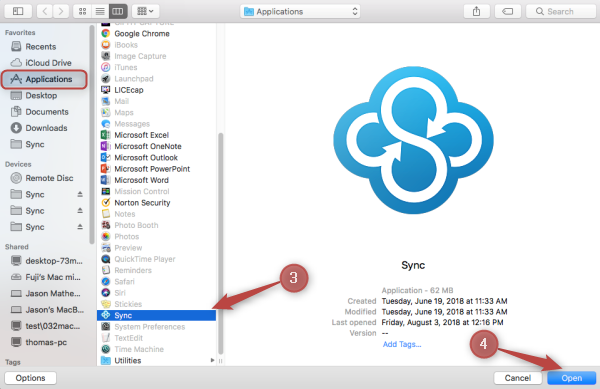How do I allow Sync to work with Bitdefender for Mac
Some firewall and antivirus programs sometimes block Sync from working properly.
Here’s how to add Sync as an exception in Bitdefender for Mac:
Adding Sync to the Allow list in Safe Files
- Click on the Bitdefender icon from the Menu bar then select Preferences.
- From the Bitdefender console, go to the Safe Files tab
- Click on Manage Applications
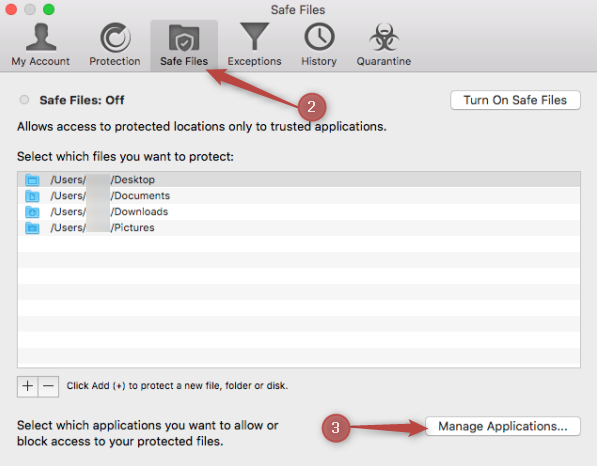
- Click the + icon at the bottom-left corner of the screen to add an application
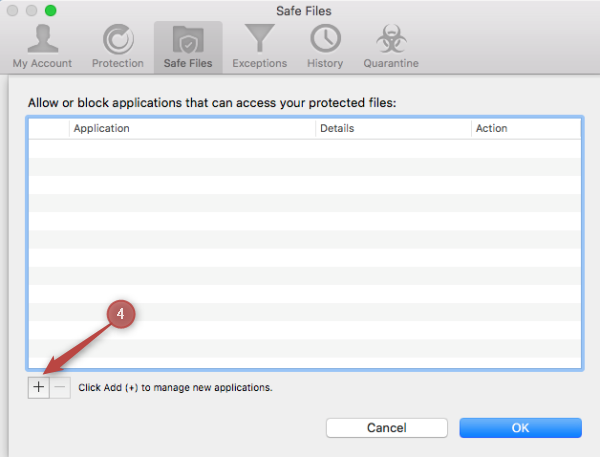
- Ensure Applications is selected from the sidebar then select Sync from the list
- Click Open
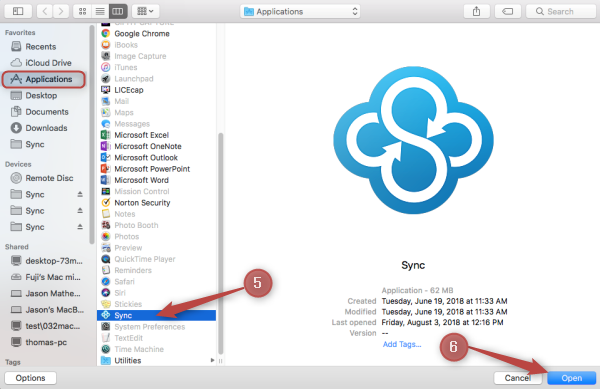
- Under the Action column, click on the arrows beside Blocked
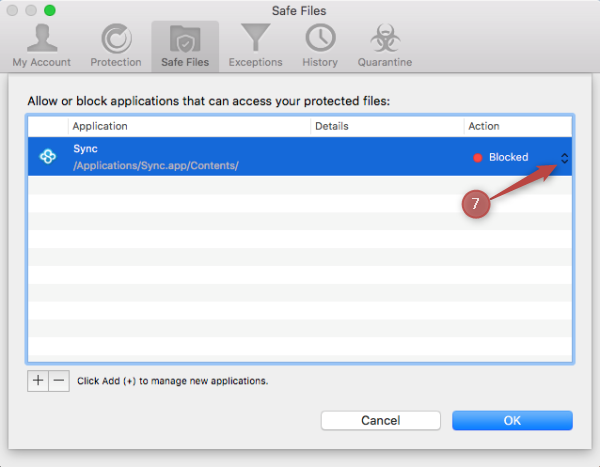
- Select Allowed
- Click OK
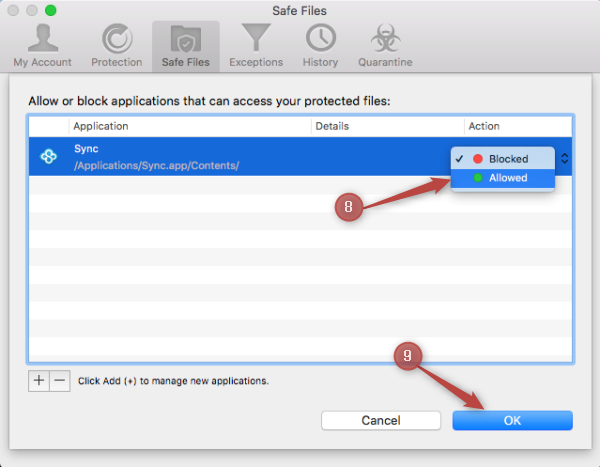
Adding Sync to the Exceptions list
- Go to the Exceptions tab
- Click on the + icon at the bottom-left corner of the screen to add an application
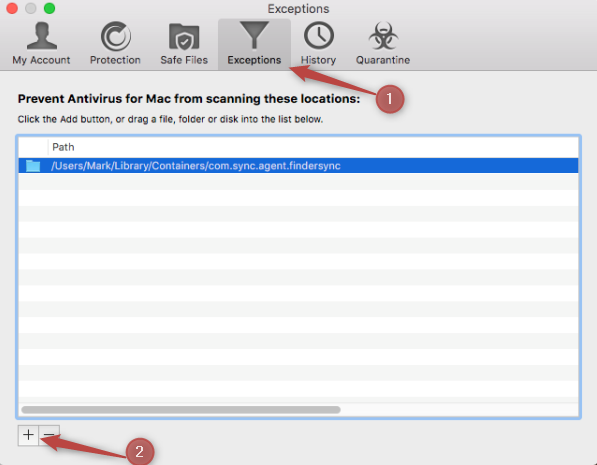
- Ensure Applications is selected from the sidebar then select Sync from the list
- Click Open