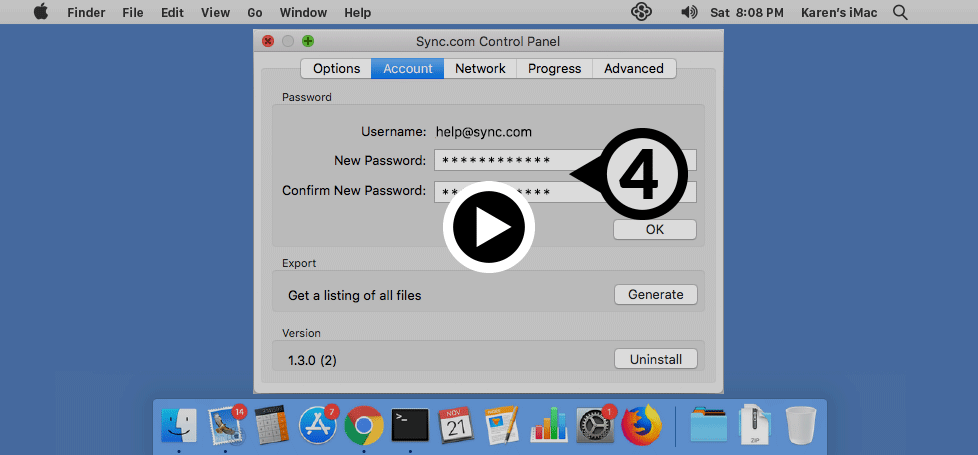Password management
In this article:
- How do I change or reset my password?
- How do I enable or disable email-based password reset?
- How do I set or get a password hint?
How do I change or reset my password?
You can reset your password directly from an installed Sync desktop app, or by using the forgotten password reset page. Choose a strong unique password, and do not re-use a password that you’ve used elsewhere.
Important: For maximum security and privacy Sync does not store or transmit your password (to ensure that no one can get a hold of it). As such, it is crucial that you keep a copy of your password in a safe place, ensure that you’ve got the Sync desktop app installed, or, optionally enable email-based password recovery or set a password hint. Otherwise if you lose your password there will be no way to recover it.
To reset your password from an installed desktop app:
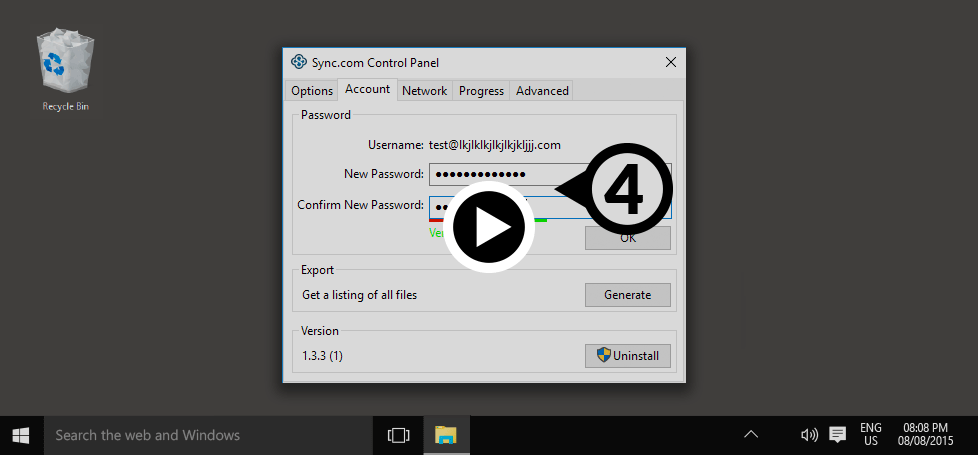
Show on Windows Show on Mac
- Click the Sync icon on the Windows system tray or the Mac menu bar.
- Click the Settings icon (cog) and select Preferences.
- Click the Account tab.
- Enter and confirm a new password.
- Click OK.
When you reset your password, you’ll stay logged into any previously authenticated computers or devices.
To reset your password using the forgotten password page:
- Visit the forgotten password reset page.
- Enter your email address.
- Click the Reset my password via email option. This option will only be available if you have enabled email-based password recovery on your account.
- Write down the password reset code displayed in your web browser (you’ll need this later)
- Check your email for the password reset request notification. Click the Reset password button contained in the email.
- Enter the password reset code you wrote down earlier.
- Enter and confirm your new password.
- Click Reset password.
When you reset your password, you’ll stay logged into any previously authenticated computers or devices.
I’ve tried all options, but still can’t reset my password
If you’ve tried the steps above and you’re still not able to reset your password, check to see if you have enabled a password hint, or contact our support team.
How do I enable or disable email-based password reset?
Sync provides an email-based method of resetting a lost or forgotten password. If you do not have the Sync desktop app installed on your computer we highly recommend you enable this security feature, to ensure that you do not get locked out of your Sync account.
To enable or disable email-based password reset:
- Sign in to the web panel.
- Click your email address (or display name) on the top right corner of the blue menu bar.
- Select Settings.
- Click the Security tab.
- Click Edit beside email-based password recovery.
- Set the status to Enabled (or Disabled).
- Enter your current password for security verification.
- Click Update.
This feature is enabled by default on all paid plans, and cannot be disabled on Teams plans. Email-based password reset does not expose your password to Sync, however it does give Sync’s automated systems temporary access to your encryption keys when the feature is enabled or used. We cannot enable or disable the feature on your behalf.
How do I set or get a password hint?
A password hint is a word or phrase you create, to help you remember your password. Because password hints are sent to you via email, you’ll want to ensure that your password hint is a clue that only you would understand. To set a password hint:
To set a password hint:
- Sign in to the web panel.
- Click your email address (or display name) on the top right corner of the blue menu bar.
- Select Settings.
- Click the Security tab.
- Click Edit beside password hint.
- Enter a password hint.
- Click Save.
To get your password hint:
- Visit the forgotten password reset page.
- Enter your email address.
- Click the Send a password hint option. This option will only be available if you have previously set a password hint.
- Check your email for the password hint.