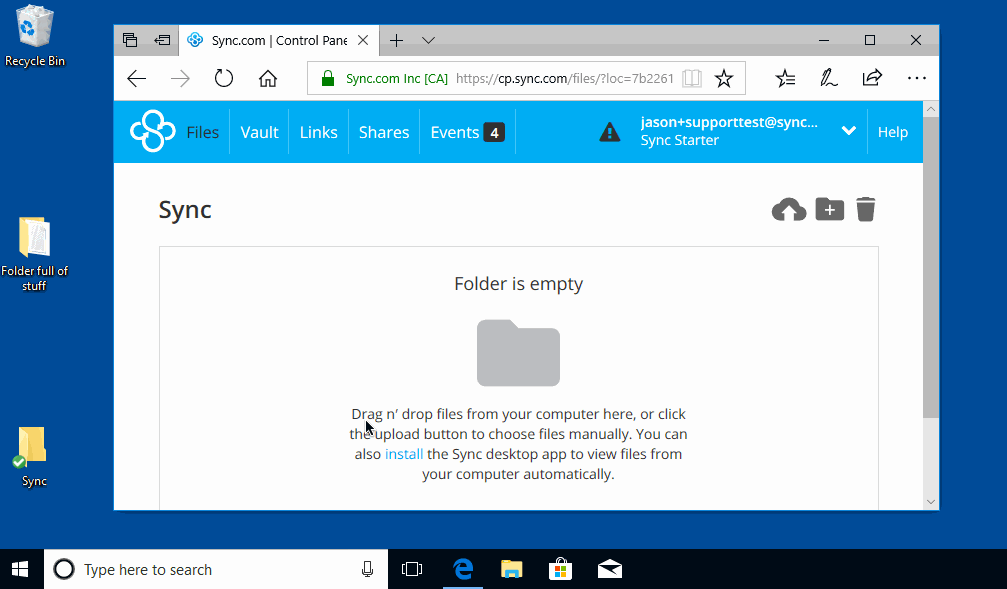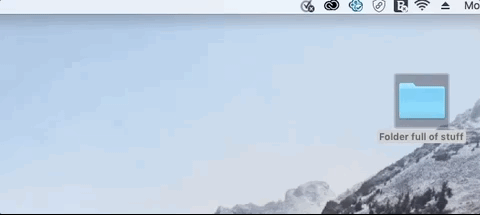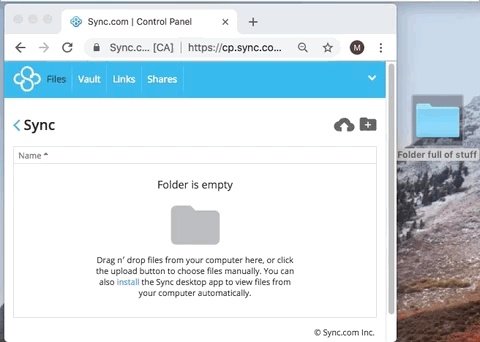How to drag and drop folders
There are a couple ways of dragging and dropping folders into Sync:
1. Directly on your Windows or Mac computer:
When you installed Sync on your computer a special “Sync folder” was created on the computer. If you open the Sync folder on your computer you can drag and drop folders into it. Follow these steps:
- Click the Sync icon in the Windows taskbar (bottom right corner of screen near the clock, click the up arrow to find it), or Mac menu bar (top right corner of screen)
- Select “Open Sync folder”
- This will open the Sync folder on your computer
- You can then drag your folder directly to the Sync folder
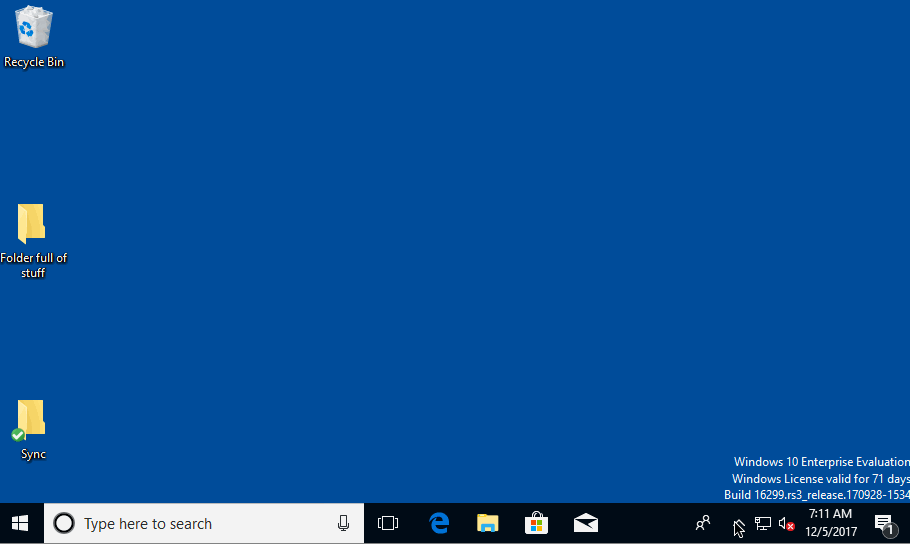
2. Upload folders using the web panel
If you don’t have the Sync desktop app installed you can also drag and drop folders into the web panel directly using a support web browser (Microsoft Edge, Firefox, Google Chrome). Follow these steps:
- Log into the web panel using a support web browser here: https://cp/sync.com
- Your Sync folder will open by default
- Now drag a folder from the Windows File Explorer or Mac Finder directly into the file listing as displayed in the web panel