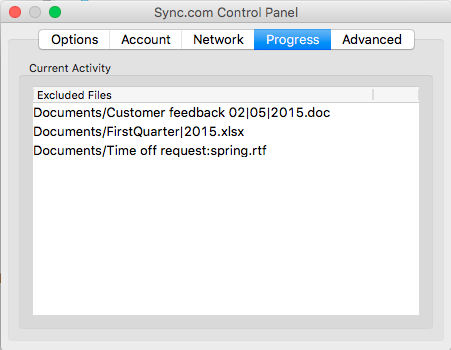Why aren’t certain files on my computer syncing?
Different operating systems name files differently. A file name on a Mac with a certain character may not be compatible if syncing to a Windows computer. This may cause the file not to sync at all or the system to try and sync on a continuous loop. If this is the case, we recommend renaming the file.
Incompatible characters
- / (forward slash)
- \ (backslash)
- < (less than)
- > (greater than)
- : (colon)
- ” (double quote)
- ~$ (tilde dollar sign)
- | (vertical bar or pipe)
- ? (question mark)
- * (asterisk)
- ˆ (circumflex)
- blank space before or after the file name
- . (period at the end of a file or folder name)
Ignored files
- desktop.ini
- thumbs.db
- .backupdb
- .cache
- temp files
- ._ files
- .lnk files
- .scriv
- .BridgeCache
- .download
- LPT$ (where $ can be any single digit)
- COM$ (where $ can be any single digit)
- AUX
- PRN
- NUL
- CON
- .DS_Store
- .fcpcache
- Pathnames over 248 characters
System folders
- Folders such as Documents, Library, and Windows or macOS system folders are not supported. You can copy files from these locations to Sync, but do not move these folders into the Sync folder directly.
Excluded files
You can quickly see files that are excluded from syncing through the Sync desktop client.
- Click on the Sync icon located on your Windows system tray (bottom right corner) or Mac OS X menu bar (top right corner)
- Click Preferences
- Click the Progress tab.
- The files will be listed. You can easily navigate to the folder they are in by double clicking the file name.